 |
| Oh iTunes, I thought I never needed you THAT much! |
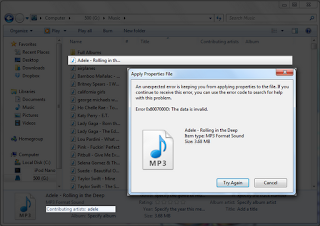 |
| ID3 tag doesn't show up on windows explorer, and error message if you edit them. |
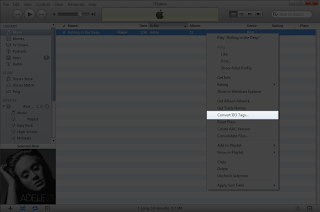 From what I Googled, apparently, ID3v2.4 (current) tags aren't backwards compatible with ID3v2.3 tags (which Windows has support for) yet. So the most simple solution is to convert those ID3 tags back to version 2.3.
From what I Googled, apparently, ID3v2.4 (current) tags aren't backwards compatible with ID3v2.3 tags (which Windows has support for) yet. So the most simple solution is to convert those ID3 tags back to version 2.3.1. Open iTunes.
2. Drag the affected mp3 file inside iTunes.
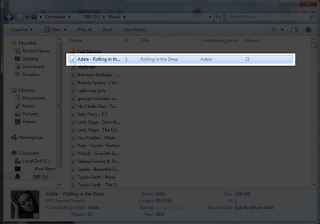
3. Right-click the song and click "Convert ID3 Tags..."
4. Click the ID3 tag version tick box and on the drop down menu, select v2.3 (or lower), then click "OK".
5. Exit iTunes, then check back on the folder where your mp3 file is located. It should now show up!
Take note though, that I've tried this out on a Windows 7 PC, so I am not sure if this also works on other Windows platforms. There are many other ways out there that may be better than what I have written, and will add them accordingly when the situation arises. But for now, since this worked, we'll leave this as is.
Resource Links:


0 comments:
Post a Comment