| Photoshop Quickies |
So here is the quick step by step guide in Opening an animated gif in Photoshop CS4.
1. Open Photoshop, then Click File -> Import ->Video Frames to Layers.
2. The File browser will pop up, and you will notice that on the File Type, it shows "Quick Time Movie".
3. Disregard the File Type. Go to the folder where your animated gif is located, and type "*" to show all of the files inside that foler, or the name of the file on the "File Name:" box, then click "Load".
4. Once you click "Load", the "Import Video to Layers" box will pop up. By default, the choices will be "From Beginning to End" and "Make Frame Animation". You can tinker around with it, but for the purpose of this tidBeAT, we will leave it as it is.
5. Click OK, and there you have it! The file will show up in the photoshop timeline window.
Till the next Tech tidBeATs!
Resource Links:
source



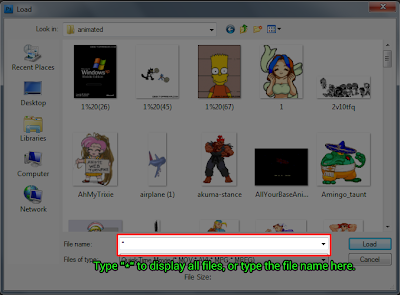


0 comments:
Post a Comment